In recent years, AI voice synthesis has surely gone better, and one of the majestic innovations is surely Replay AI Text to Speech. This tool combines the text to voice or voice clonning effortlessly and creating the voiceovers is only matter of few moments.
In this post, we are all set to talk about the full review of the Replay AI voice, listing its pros, cons, features, and a step-by-step guide.
Part 1: What is Replay AI
Replay AI, often called Replay.io or Replay, remains the tool that blends voice cloning, text-to-speech, and musical remix /Voxal replacement features under one roof. Replay AI voice generator is surely built on the RVC style models that help users generate speech for singing in cloned voices. Replay.AI provides the excellent features listed below.
1. Voice Cloning/ Voice Modeling
With Replay AI, you've got the leverage to train the custom voice models to replicate someone's voice before using it for singing or TTS
2. Text to Speech/ Speech Synthesis
Replay tends to support converting the text into speech with near-real-time or real-time generation
3. Vocal Replacement
One of the key aspects of the Replay AI is its ability to turn an existing musical track before replacing the original vocals with a different voice model.
4. Model Library
Through Weights or community sharing, users will be able to access several pre-trained voice models
5. Local / Offline Use
Some users have revealed that Replay can run locally, which helps reduce latency and privacy.
6. Cross-Platform Support
Replay is available for Linux, macOS, and Windows
7. Customization Controls
Users could easily adjust the speed, pitch, or tonal characteristics to fine-tune the synthesized or sung output.
8. Low Latency / Real Time Generation
In more recent updates, Replay AI has claimed to offer improved latency for real-time text-to-speech usage.
9. API / Integration
Replay AI includes the API to embed its voice capabilities into external applications.
Note:
In short, Replay AI tends to market itself not only as a TTS tool but also as an option for creative voice remixing and vocal transformation, which could set it apart from various pure text-to-speech services.
Part 2: How to Use Replay AI Text to Speech
Whether you prefer using it directly in your browser or installing it on your PC, Replay AI offers flexible options for everyone. In this guide, we’ll walk you through how to use Replay AI text to speech online and on PC, step by step.
1. Online
Since Replay AI is available web-based, you can access it from the official website.
Step 1: Log in with the Replay web dashboard or portal and then choose or upload a voice model.
Step 2: Write down the text you want to convert and then customize the speed, tone, or expression parameters.
Step 3: Tap on the Speak / Generate icon to get the audio, and now you'll be listening to the downloaded audio.
2. On PC
Apart from being web-based, you can create the speech from the text using the locally installed Replay AI Software. You could follow the guide below to produce the voice-overs through Replay AI on PC.
Step 1: Navigate to the timeline of the Replay AI and then choose the version compatible with the operating system. After the installation is complete, you'll need to launch the application to begin exploring its features.
Step 2: After launching the Replay AI on the computer, you'll need to import or input the text you want to convert into speed. You could either type the text directly into the text editor or upload a file. Replay also supports multiple formats, making it look easier to work with the existing content.
Step 3: In this phase, you'll need to choose the voice that suits your project as Replay comes up with a wide variety of options, including different tones, styles, and accents. You may also customize the settings like speed, pitch, and tone to produce the personalized output. After customizing the settings, you'll need to generate the audio, and Replay won't take any longer to turn the text into speech.
Once the voiceover is generated, you'll need to preview the results, and this way you'll be able to download the voiceover audio.

Part 3: Pros and Cons of Replay AI
Pros of Replay AI
![]()
-
Offers voice cloning, text-to-speech, and voice conversion in one tool.
-
Lets you create and use custom voices for unique output.
-
Can run locally on PC, reducing reliance on cloud and protecting privacy.
-
Access to 16,000+ voice models for variety and experimentation.
-
Works as a plugin for DAWs, great for music producers.
-
Adds random variation to avoid identical-sounding lines.
-
Active community support and tutorials for learning.
Cons of Replay AI
![]()
-
Has a steep learning curve for beginners.
-
Can produce artifacts or mispronunciations in speech.
-
Lacks strong emotional expressiveness in voices.
-
Requires a powerful GPU for best performance.
-
TTS and real-time modes are still evolving and may be unstable.
Part 4: Best Replay AI Alternatives for Text to Speech
Going for BlipCut AI Voice Generator is the best alternative to the Replay AI, which allows you to access quick voiceovers quickly, and generating multiple voiceovers from a single text description remains a big possibility.
BlipCut, apart from enabling you to produce the voiceovers, also helps you to translate audio or video clips into multiple languages, making it the most versatile and extraordinary video translator.
Features
-
Supports generating voiceover in over 40 languages and accents
-
Allows you to produce an realistic speech from the text description
-
Supports adding voiceovers to video in one platform
-
Works on Mac, Windows, and online
-
Provides a variety of lifelike voices which are available for commercial use
How to create the voiceovers with BlipCut?
Step 1: Launch BlipCut Voice Generator
The first thing you must do is navigate to the BlipCut AI Voice Generator website and then hit the Create Voiceover to start the process.

Step 2: Input Text
In this phase, you're required to choose the voice and language from the drop-down menu and then input the text. Next, you'll need to select the playback speed, puases, along with using the different blocks.

Step 3: Export the voiceover
Now, it is surely a time to click on the Voiceover from the button side and then you'll need to Preview the voiceover audio. By hitting the Download icon, you'll surely he able to export the voiceover audio into a computer.

Conclusion
Replay AI text-to-speech is surely an exciting way to transform text into speech. This tool's strength is surely months of creative audio remixing, intersection of the voice clonning, and TTS capability.
However, you'll have to go for the Replay AI text-to-speech alternative for more polished narration, production-level voiceovers, or audiobook-style TTS. BlipCut appears to be the best alternative to Replay AI to create voice-overs from text, as it lets you select from several voice speakers while generating the voice-overs.
Leave a Comment
Create your review for BlipCut articles


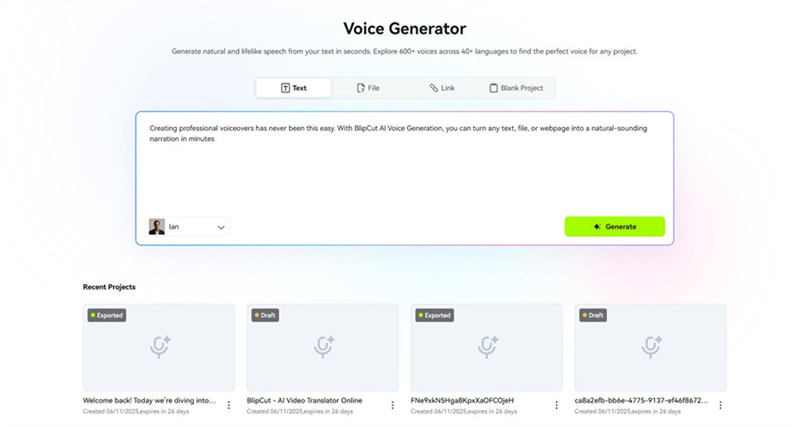
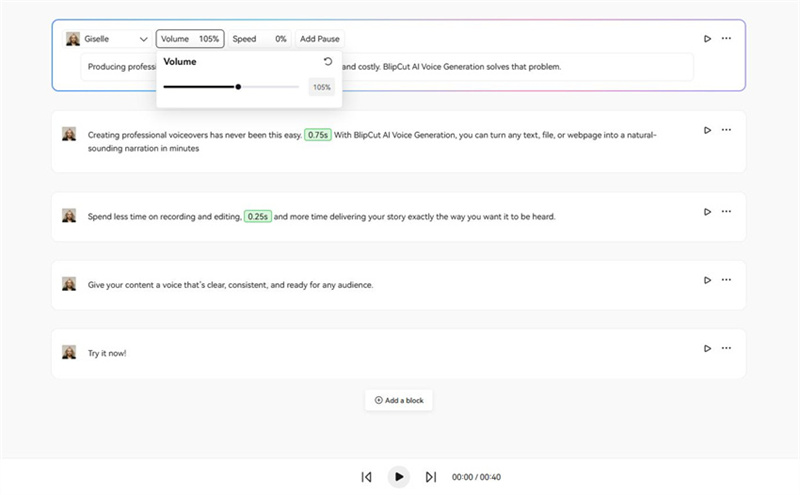
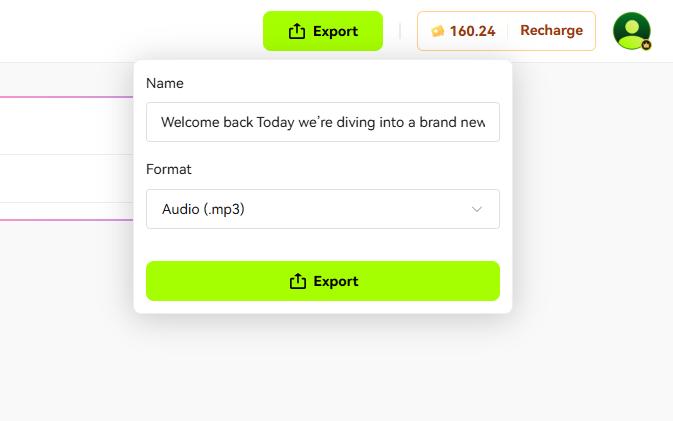
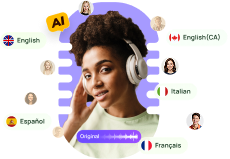

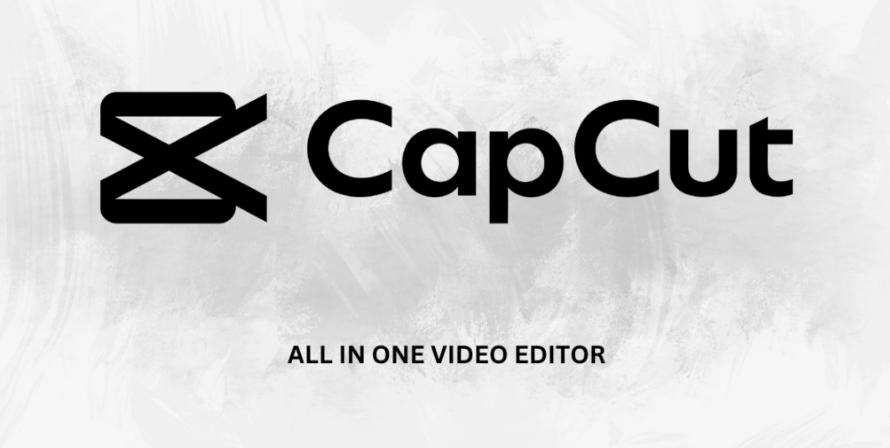
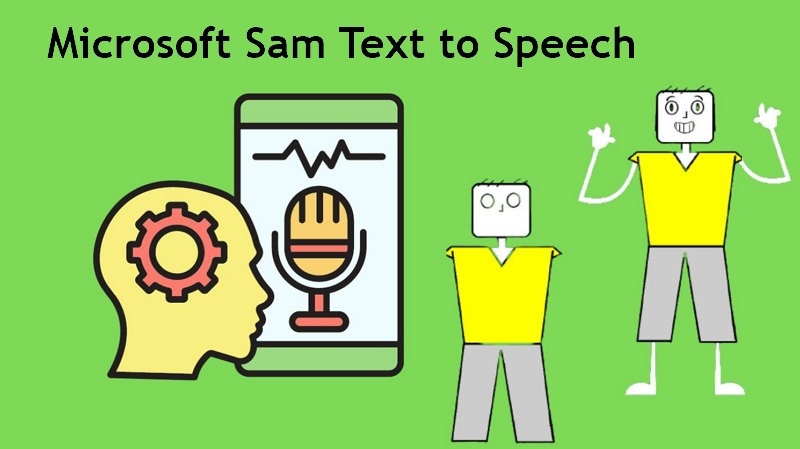
Blake Keeley
Editor-in-Chief at BlipCut with over three years of experience, focused on new trends and AI features to keep content fresh and engaging.
(Click to rate this post)