No doubt, converting text into speech has become essential for various purposes, from creating engaging content to making it more accessible. In this regard, consider the Microsoft Sam voice generator. This powerful speech synthesizer can effectively transform written text into realistic, understandable speech that captivates your audience. But how to use the online Microsoft Sam TTS generator?
In this detailed post, you will explore , its step-by-step usage guide, and a better alternative. Let’s dive in!
Part 1: What Is Microsoft Sam Text to Speech?
Microsoft Sam is a synthetic voice introduced by Microsoft in the early 2000s, one of the default voices included in the Windows XP operating system. Initially designed for accessibility purposes, it has become a staple in memes, YouTube narration, and even a voice for AI assistants.
This has led to the Text to Speech Microsoft Sam online generator, powered by Microsoft Speech API 4.0, which was released in 1998. This program consists of two parts: a “reader” that converts text into phonemes (the smallest units of sound) and a speech generator that produces the final spoken output. Here are its key features:
Easy and Free to Use: Text 2 Speech Microsoft Sam is a simple, free tool suitable for both casual and professional use.
Broad Compatibility: It is compatible with older Windows versions and common browsers, including Firefox and Chrome, as well as with client-server environments and mobile devices.
Text-to-Speech Functionality: It provides basic functionality for converting written text into speech, ideal for reading documents, emails, or web content aloud.
Voice Quality: The voice of Microsoft Sam is monotone and robotic with precise pronunciation, which is unique and easy to identify.
Limited Natural Tone: Compared to modern AI-driven TTS voices, Microsoft text to speech Sam lacks natural intonation and expression.
Accessibility Features: Microsoft Sam TTS is beneficial for people with visual impairments, learning disabilities, or other accessibility needs.
Part 2: How to Use Microsoft Text to Speech?
Since Microsoft Sam is not available in the modern versions of Windows, here is the procedure on how to use the online Microsoft Sam Text to Speech generator:
Step 1: Access the Microsoft Sam Voice online tool and choose the “Sam” or any other voice template from the drop-down menu.
Step 2: Now, you can adjust the speed and tone of the output voice.
Step 3: Next, provide the text you need to convert to speech, and click the “Say it” button.
Step 4: When you like the voice narration, right-click the audio at the top and select “Save As” to download the output.

Part 3: Best Alternatives to Microsoft Sam Text to Speech
While TTS Microsoft Sam is excellent, if you’re looking for an alternative with advanced functionalities, BlipCut AI Voice Generator is the leading solution that simplifies text to speech conversion.
This remarkable online tool uses cutting-edge technology to convert your written words into speech with high accuracy and speed. It offers an extensive library of over 600 realistic voices in more than 40 languages. You can also access various customization options to create professional-quality voiceovers without the need for recording equipment such as microphones.
Key Features:
-
Help create natural-sounding voiceovers as per your video
-
Help add pauses and blocks to match the speed of the video
-
Let you use multiple AI voices in a video to bring diversity
-
Capable of reading your text aloud in 600+ natural voices
-
Ideal for audiobooks, podcasts, training videos, and more
Steps to Use the BlipCut:
Step 1. Access the Voiceover Feature
The first step is to access the official BlipCut website and choose the “AI Voiceover” tool. Now, click “Create Voiceover” to proceed.

Step 2. Select Language and Add Script
It’s time to write the script in the given box, add pauses, and choose the playback speed. You can add blocks if needed. Also, select the voice and the language from the side menu.

Step 3. Review and Download
Then, press the “Create Voiceover” tab at the bottom and listen to the generated voiceover. If it’s fine, hit “Download,” select “Audio” or “Script,” pick a format, and that’s it!

Part 4: FAQs about Microsoft Text to Speech
Q1. How to download Microsoft Sam voices?
A1: Microsoft Sam text to speech voices can no longer be downloaded directly, even on older Windows systems. However, you can access it through online TTS generators or by installing voice files from third-party sources.
Q2. Is Microsoft text to speech free to use?
A2: Absolutely. Microsoft text to speech is free to use for personal and non-commercial purposes. It supports 139+ languages and accents, and allows downloading audio in MP3 or WAV format.
Q3. Can Microsoft text to speech be used for commercial purposes?
A3: Yes, Microsoft TTS can be used for commercial purposes, but you need to purchase a Windows or Office license that allows you to generate various types of output.
Conclusion
Microsoft Sam Text to Speech is a reliable solution for generating engaging and high-quality audio content. By following the steps given in this guide, you can easily use the Text to Speech Microsoft Sam online generator. However, if you’re seeking an alternative to Microsoft Sam TTS, BlipCut AI Voice Generator is the ultimate choice due to its ease of use, range of natural voices, and customization options. Let’s try it today!
Leave a Comment
Create your review for BlipCut articles
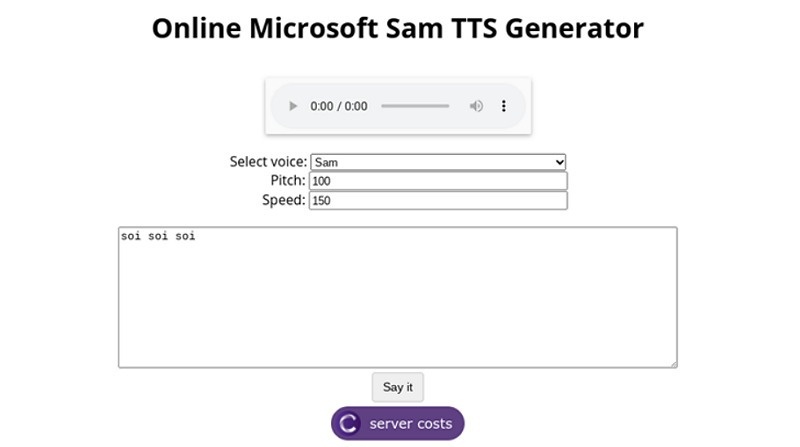

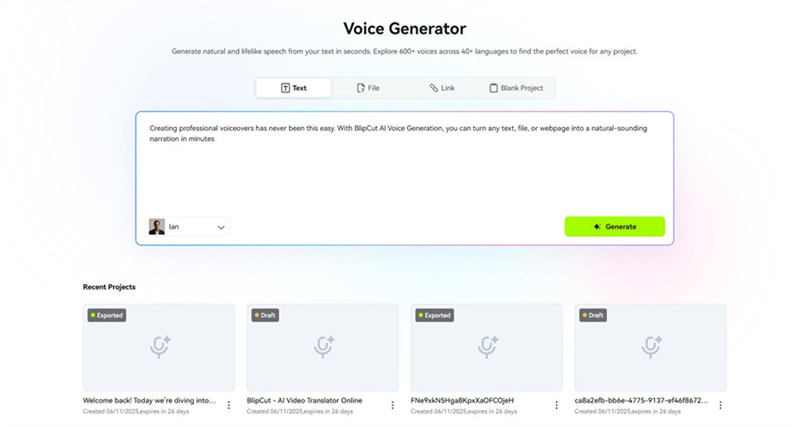
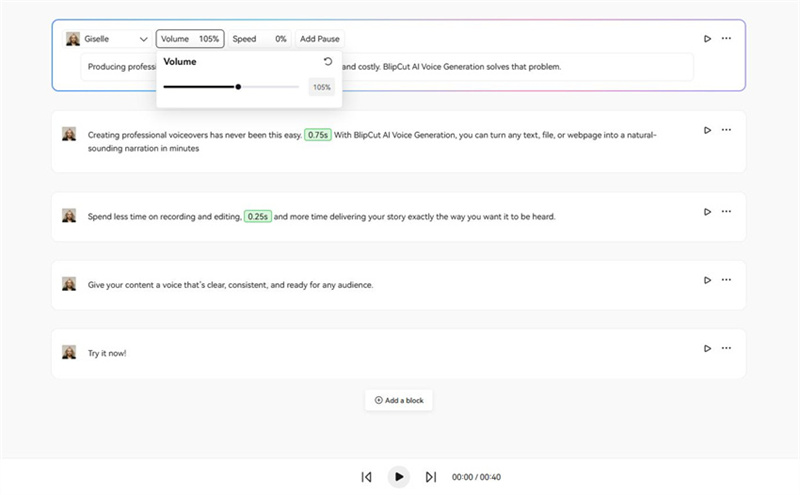
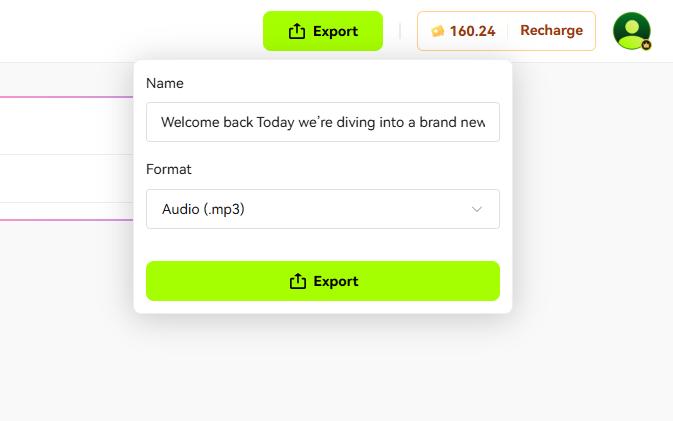
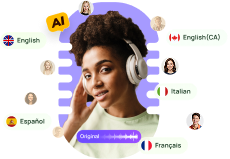

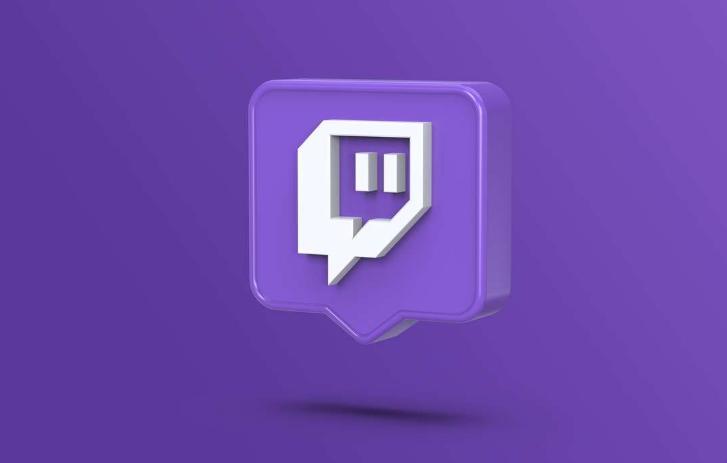

Blake Keeley
Editor-in-Chief at BlipCut with over three years of experience, focused on new trends and AI features to keep content fresh and engaging.
(Click to rate this post)