With the advancements in text to speech technology, the demand for generating high-quality iconic voices like Eric has also increased. Eric TTS voice is known for its deep, articulate tone and clear pronunciation, making it an excellent choice for various applications, i.e., voiceovers, animations, and virtual assistants. But how to find an efficient Eric voice Text to Speech generator? No worries. This article explores how to get Eric Text to Speech in 2025, covering everything from its origins to the best online and offline methods available today.
Part 1: The Origins of Eric TTS: From Ivona to Amazon
The technology behind Text to Speech Eric voice has its roots in Ivona, a Polish company that developed world-class speech synthesis in the early 2000s. This software company was later acquired by Amazon in 2013 to integrate the text to speech features on its Kindle devices and cloud service, Amazon Polly.
So, Ivona technology became central to the voice of Alexa, Amazon’s AI assistant, leading to the development of natural-sounding voices, including Eric voice TTS, for developers, businesses, and consumers alike. Hence, Ivona Eric Text to Speech became one of the popular voices used in various applications, such as the GoAnimate platform.
Part 2: Eric TTS and GoAnimate/Vyond
One of the most notable applications of the Ivona Eric Text to Speech was on GoAnimate (now known as Vyond), a popular animation platform. Users could create characters and animate them with a range of voices, including the Eric voice as a default option. GoAnimate voices Text to Speech Eric also became a familiar and preferred choice for content creators looking to add a realistic male voice to their audio content. But if you’re wondering how to get the GoAnimate Text to speech Eric voice, here is the tutorial:
Step 1: Log in to your Vyond account, create a new project, and choose your character.
Step 2: Open the dialogue panel from the top menu by clicking the microphone icon. Tap the “Add dialogue” button, and select “Text to Speech.”

Step 3: Type your script into the text box. From the available voices, select Eric (If it’s available within the current voice selection).
Step 4:Also, choose the language and the country. Then, press the robot icon to generate the output. Lastly, preview and save the results.

Part 3: How to Get the Eric TTS Voice Today Online & Offline
Whether you prefer online solutions, third-party TTS generators, or offline software, you can quickly generate high-quality text to speech Eric voice for any project. Let’s dive into their details:
1. Amazon Polly (The Official Successor)
Amazon Polly is the official successor to Ivona and offers the most authentic version of the Eric TTS voice. Ideal for developers and content creators, this fully-managed service generates on-demand voice generation, converting any text to a natural-sounding audio stream. With deep-learning technology, it can also convert documents, articles, and webpages to speech. Here is how to use Eric voice in Amazon Polly:
Step 1: After logging into the AWS Management Console, go to the Amazon Polly Console.
Step 2: Now, select the “Text to Speech” tab as well as the desired language and region.
Step 3: Choose the “Eric” voice from the menu. Hit “Save Speech as MP3” to download the output.
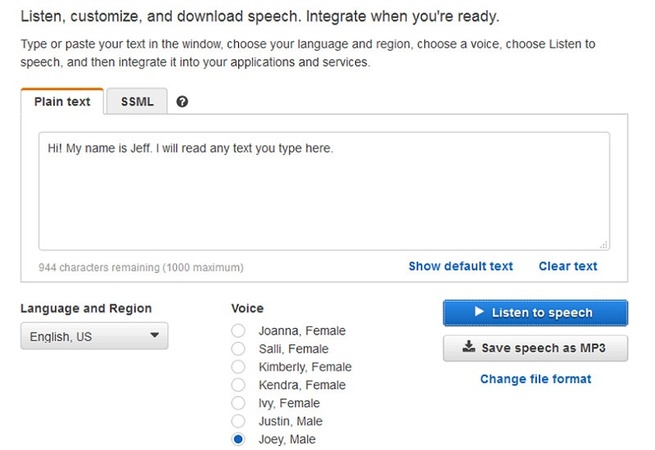
2. Third-Party Eric TTS Voice Generators
For users seeking a quick solution without AWS, third-party TTS generators such as SpeechGen.io offer access to the Eric voice TTS online. It provides a user-friendly interface and multiple customization features with support for numerous audio formats. It is ideal for those seeking a natural American male voice for various applications with minimal setup. Let’s comply with the given steps:
Step 1: Access the SpeechGen.io Text to Speech tool, and choose the language, pitch, and speed.
Step 2: Now, select the “Eric” voice, write the script in the box, and adjust other options.
Step 3: Lastly, pick the output format, add pauses, set the frame rate, and hit “Generate Speech.”
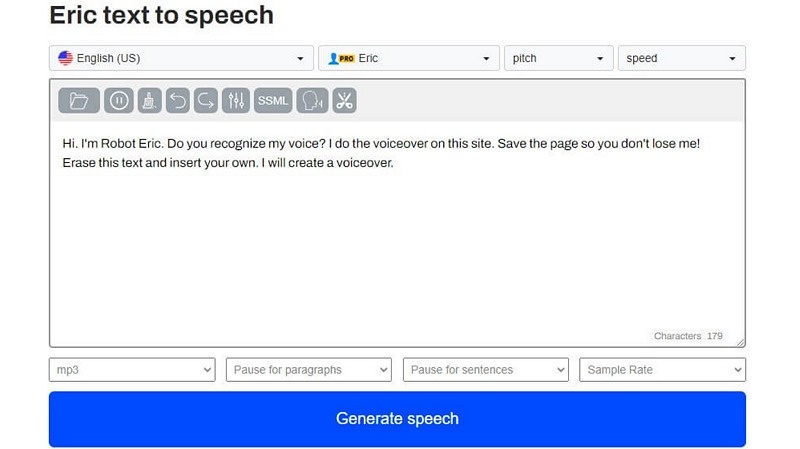
3. Offline Eric TTS Wrappers
For users who prefer working offline, Balabolka is one of the most reliable Eric Text to Speech wrappers to use. This free text-to-speech program for Windows supports all SAPI5 voices and various input and output formats, including the Ivona Eric voice. This makes it an excellent choice for creating professional-quality voiceovers on local systems, ensuring privacy and uninterrupted workflow. Below is the tutorial:
Step 1: Download and install Balabolka TTS wrapper from its official website. Ensure the Eric voice is installed on your system. You may need the Ivona TTS engine for Windows.
Step 2: Open Balabolka and select “Eric” from the voice dropdown menu. Paste or type your text into the program’s main window.
Step 3: Adjust settings like speed, pitch, and volume to refine the voice output. Click “Play” to listen to the speech or “File” > “Save Audio File” to export it in your desired format.

Part 4: How to Generate More Realistic Voices from Text
While Eric Ivona Text to Speech is widely recognized for its clarity and neutrality, users looking for even more realistic voices can try modern tools like BlipCut Voice Generator. This fantastic online tool can transform text into natural-sounding speech by giving you greater control over tone, pitch, and pace. With cutting-edge technology, it can convert written words into speech with minimal effort. It also offers a library of 600+ voices in around 90 languages to help create voiceovers without any professional setup. You can even add media files to create video projects.
Key Features:
-
Generate multiligual voices in 40+ languages
-
Help read your text aloud in over 600 natural voices
-
Generate the best quality voiceovers at a fast speed
-
Let you download the output in the desired format
-
Allow using one or multiple voices in a single video
Steps to Generate Realistic Voices from Text:
Step 1. Access the Voiceover Tool
First of all, open the official BlipCut website and choose the “AI Voiceover” tool. Now, click “Create Voiceover” to proceed.

Step 2. Type Script and Select Voice
It’s time to write the script in the box and choose the desired language and voice. You can also add pauses and blocks, as well as adjust the speed. Then, press “Voiceover.”

Step 3. Review and Download
Lastly, click the play icon to review the output. If it’s okay, hit the “Download” tab from the top right side, choose the “Audio” or “Script” format, and that’s all!

Conclusion
Going through this post, you have learned about the Eric Text to Speech voice. Thanks to the online and offline methods above, you can easily generate a TTS Eric voice and enjoy its versatility in your projects. However, if you are looking to generate more realistic voices from text, BlipCut Voice Generator is the top solution. Try it out today and create your content in the desired voice!
Leave a Comment
Create your review for BlipCut articles
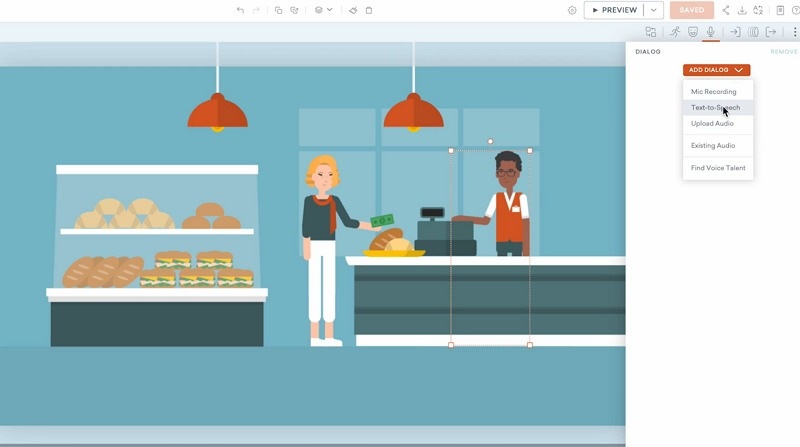

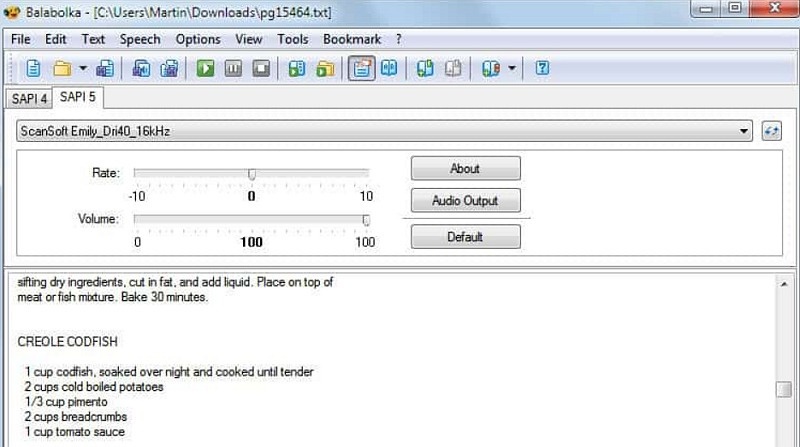

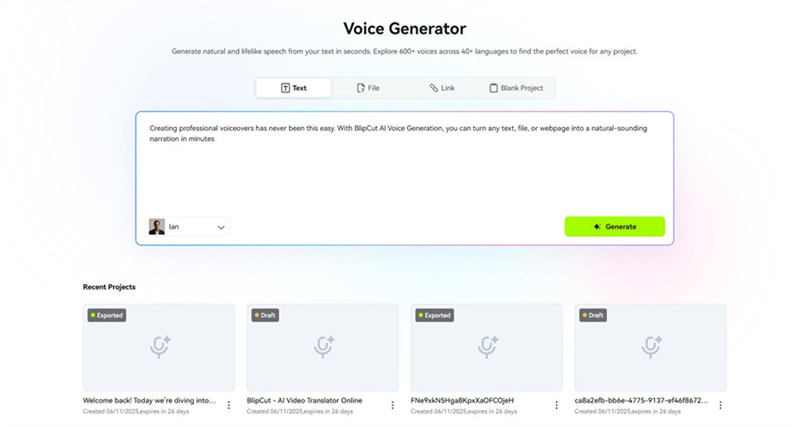
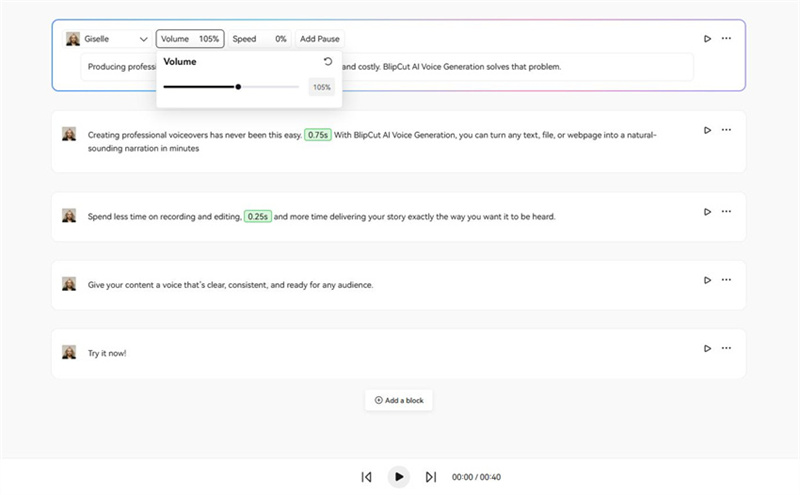
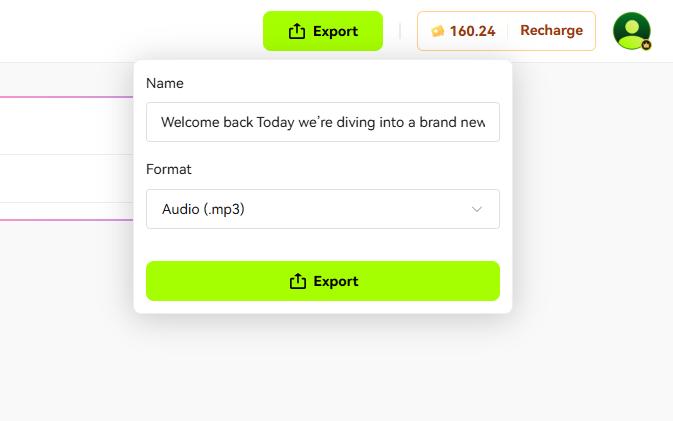


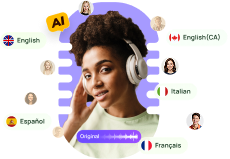
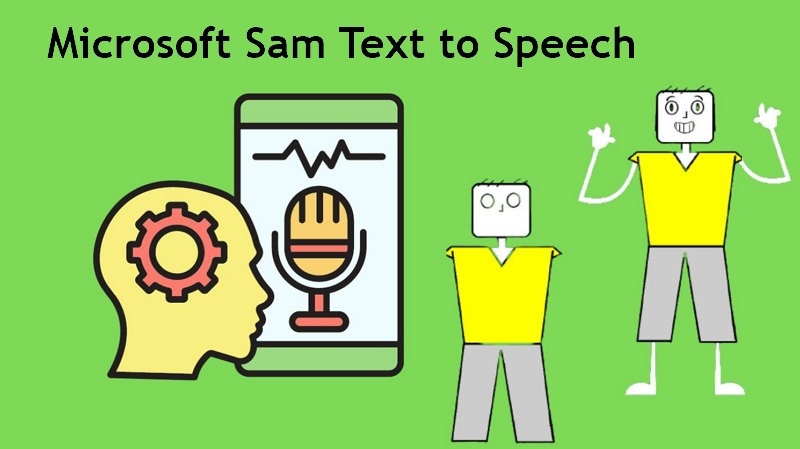


Blake Keeley
Editor-in-Chief at BlipCut with over three years of experience, focused on new trends and AI features to keep content fresh and engaging.
(Click to rate this post)