Professional audio may not be that easy to create, particularly when the noise in the background and poor quality records intervene. Numerous designers are unable to generate studio-equivalent output with limited equipment or editing knowledge. This is the point where Adobe Podcast comes in as a robust AI-based application that makes audio improvement and recording less complicated. This guide will provide you with information on Adobe Podcast.
- Part 1. What is Adobe Podcast? Why Adobe Podcast is Popular Among Creators
- Part 2. Top Features of Adobe Podcast
- Part 3. Creative Ways to Use Adobe Podcast
- Part 4. What are Limitations of Adobe Podcast
- Part 5. Best Way to Build a Professional AI Voice for Your Podcast
-
Detailed Guide for TTS or Voiceover
HOT
- Frequently Asked Questions
Part 1. What is Adobe Podcast? Why Adobe Podcast is Popular Among Creators
Adobe Podcast AI is a web-based application of Adobe that is designed to help users record, edit, and enrich audio in spoken material. It has advanced AI features that automatically filter speech, trim noise, and even smooth out the sound to produce studio-quality results. It can be used with other Adobe Creative applications and does not need extra software, making it easy to edit audio.
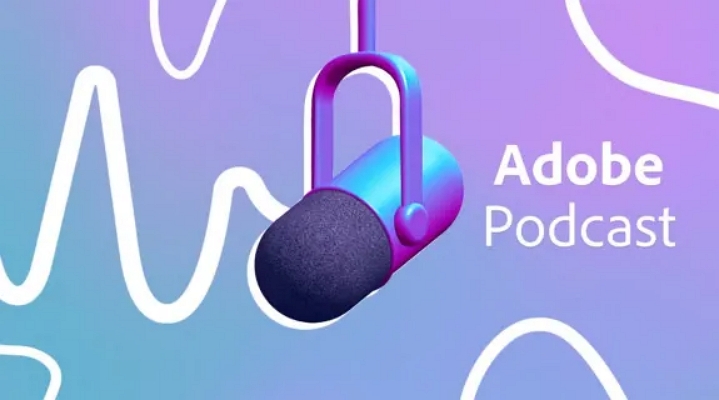
Reasons Adobe Podcast is Appealing to Creators
1. Speech enhancement with AI delivers a high-quality sound, irrespective of the basic equipment or noisy environment.
2. The user-friendly interface requires few technical skills and is appealing to all users, including beginners and advanced creators.
3. Text editing and built-in transcription enable editing to be fast and more natural, as with a document.
4. Remote collaboration functions are seamless and can work in teams and invite guests with ease.
5. Adobe AI Podcast is a browser-based and cloud-based application with free and premium options, so it costs little for most people.
Part 2. Top Features of Adobe Podcast
Here are the top features of the Adobe Podcast app that help creators produce professional audio content with ease:
1. AI-Enhanced Speech
The use of Adobe Podcast eliminates background noise, echo, and other undesired sounds automatically through the use of advanced AI. Although the recording may be made in a less-than-perfect or noisy setting, the tool refines and improves the voice to produce clean, studio-quality sound.
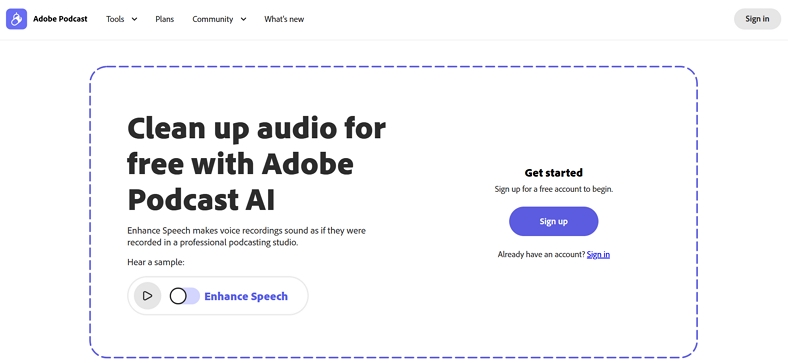
2. Text-Based Editing
When it comes to refining your audio recordings, Adobe Podcast allows this to be done by editing the transcript rather than the waveform with text-based editing. You can remove words, correct errors, or arrange sentences like editing a document, making the process quicker and user-friendly to people who do not have audio editing knowledge.
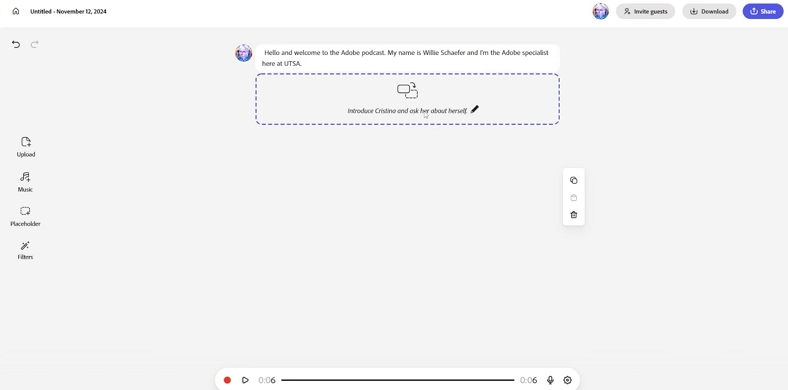
3. Multi-Track Recording and Editing
This will enable you to control and re-record multiple speakers across different tracks and gain more freedom in post-production. It is possible to adjust the sound volume, silence certain voices, or set timing with each participant, creating a clean and well-organized final mix.
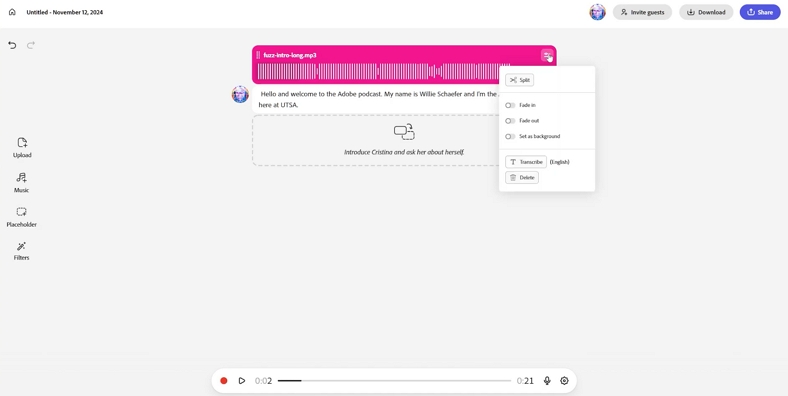
4. Cloud Collaboration
Adobe Podcast audio enables smooth online collaboration through its browser-based interface. You can invite guests or team members to join remotely, record sessions in real time, and make instant edits together. This eliminates complex setups and makes remote podcast production as seamless and efficient as in-studio work.
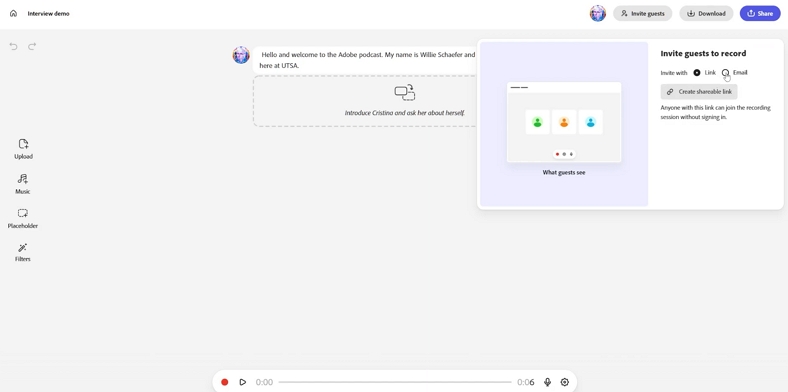
5. Audiogram Export and Sharing
Turn your audio into aesthetic audiograms that increase the reach and audience participation in social media. Adobe Podcast gives you the option of exporting your podcast in other formats, and you can share it on the site itself. This will assist you in marketing episodes and reaching out to your viewers on various channels.
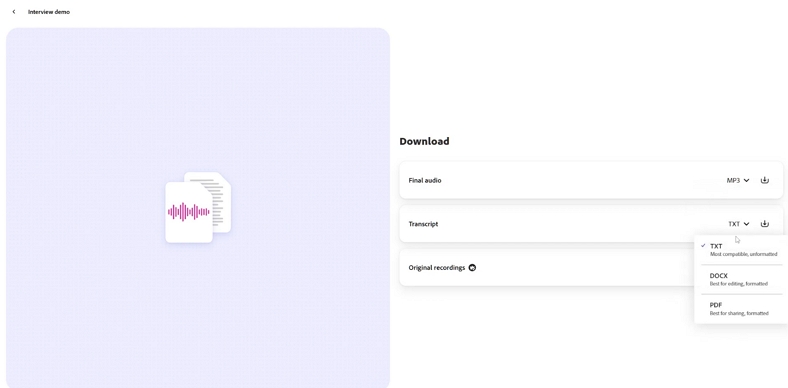
Part 3. Creative Ways to Use Adobe Podcast
Upon figuring out the primary functions of Adobe Audio Podcast, let us dive into the different ways you can use this tool to achieve high-quality creation with ease:
1. Host Remote Interviews Seamlessly: Interviews with guests in any part of the globe can be recorded in the browser-based studio of Adobe Podcast. The AI automatically improves every voice, eliminating noise and echo in order to get a smooth, professional sound.
2. Create Immersive Audio Documentaries: Combine narration, interviews, and background music to craft engaging audio stories. The multi-track editor assists in layering sounds in the most ideal way to listen to a movie.
3. Produce Audiograms for Social Media: Turn short podcast snippets into visually captivating audiograms ready for social media. This boosts engagement and helps your content stand out across platforms.
4. Real-Time Collaboration with Co-Hosts: Co-host and work with any co-host or editors wherever they are with cloud-based co-hosting. Real-time editing ensures that speed, efficiency, and perfect coordination of production are maintained.
5. Repurpose Webinars or Live Streams: Convert your old webinars or live videos into polished podcast episodes. Adobe Podcast enhances audio clarity and removes background distractions for professional results.
6. Introducing an Educational or Training Podcast: Produce internal training content or an educational series that has transcribed AI content, which can be searched. This simplifies access to your content, allows reuse of your content, and sharing of your content throughout your organization or learning platform.
Part 4. What are Limitations of Adobe Podcast
Although Podcast Adobe AI is a remarkable AI tool, it also has certain limitations that should be kept in mind by creators:
1. Upload and File Size: The tool has a 500MB upload limit on the free version and 1GB on the paid version, which means that you would have to cut longer recordings before uploading them.
2. AI Improvement in Artificial Sound: With higher levels of AI improvement, Adobe Podcast may create an artificial sound or distorted sound of voices, resulting in unnatural audio.
3. Minimal Free Features and High Premium: The free version does not have much to use, and you would need to upgrade to the premium plan, which may be more expensive than similar tools.
4. Manual Transcript Editing: Since Adobe Podcast lacks bulk-edit options like “replace all,” you would have to manually correct transcripts, which can be time-consuming for longer files.
5. No Advanced Multi-Track: The platform has basic track processing, so multi-track audio processing or elaborate post-processing processes would require using a dedicated DAW.
Part 5. Best Way to Build a Professional AI Voice for Your Podcast
BlipCut AI Voice Generator allows you to create over 600+ realistic voices with the help of integrated AI technology. It will enable you to generate voices in more than 40+ languages to target diverse audiences with your podcast content. Users do not have to purchase expensive microphones or hire voice actors to get studio-quality results with the help of the BlipCut AI Video Translator tool.
Key Features
-
Generate and translate subtitles to help users capture the attention of diverse audiences.
-
Batch processing to allow users to translate multiple videos in one go.
-
Provides users with the ability to generate unique and high-quality videos with the help of AI.
-
Voice clone feature lets you change your voice into different accents and languages easily.
Detailed Guide for TTS or Voiceover
After hearing about key features of BlipCut AI Video Translator, if you want to use it for creating Adobe podcast, go through the following guide:
Step 1. Access the AI Voiceover Feature from the Homepage
As you enter the tool, click on the AI Voiceover feature to enter its editing interface

Step 2. Choose the +Create Voiceover Feature
After entering its editing interface, tap on the +Create Voiceover button to enter the next interface.

Step 3. Add the Prompt and Choose Desired Voice
Here, add your desired text within the text section and click the Add Pause button to add a pause within it. Following this, choose the desired voice from AI voices and hit the Voiceover button

Step 4. Render Generated Voice to the Device
After a while, your podcast will be ready, click the Download button to save it as an audio or script file.

Conclusion
To sum up this discussion, we have looked into the details of the Adobe Podcast to help you understand how the tool helps you create professional audio content. By understanding its features, you will be able to use the tool in creative ways to gain popularity for your content. Moreover, we discussed the best way you can generate a professional and unique AI Voice for your podcast with the help of BlipCut.
Frequently Asked Questions
Q1. Is Adobe Podcast free?
A1: Yes, Adobe Podcast app has a free offer with limited functionality; however, the user can upgrade to a paid version to enjoy additional storage space and a feature-rich service.
Q2. How can you attend the most audience across your podcast?
A2: To increase your audience, you should regularly post quality content, advertise on social media, and share audiograms in order to increase engagement.
Q3. Can Adobe Audio Enhancer improve voice quality?
A3: Yes, Adobe's Audio Enhancer, specifically found in Adobe Podcast's “Enhance Speech” feature, let you improve the overall sound quality. It uses advanced AI to clean up spoken audio, making voices sound clearer and nullifying echoes.
Q4. What does Adobe Podcast Enhance do?
A4: This feature is specifically designed to improve the overall audio quality of podcasts. It can boost the vocal quality of audio and balance overall audio levels.
Leave a Comment
Create your review for BlipCut articles

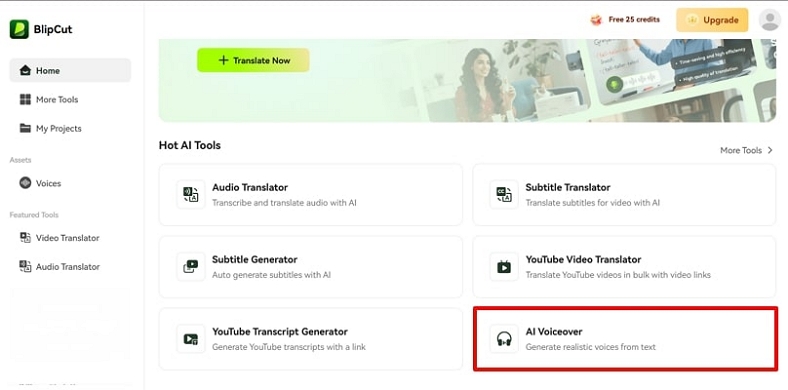
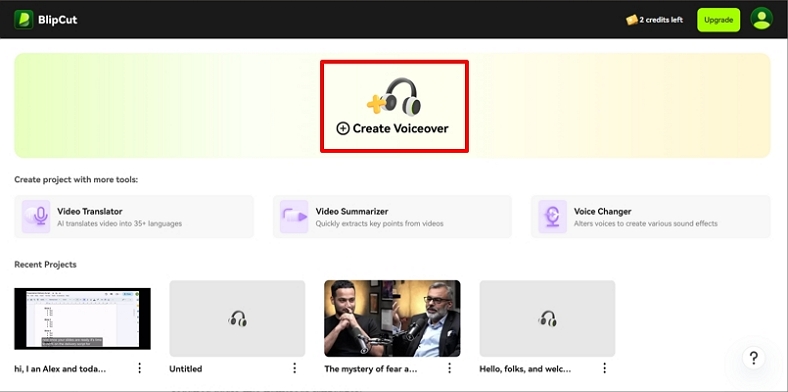
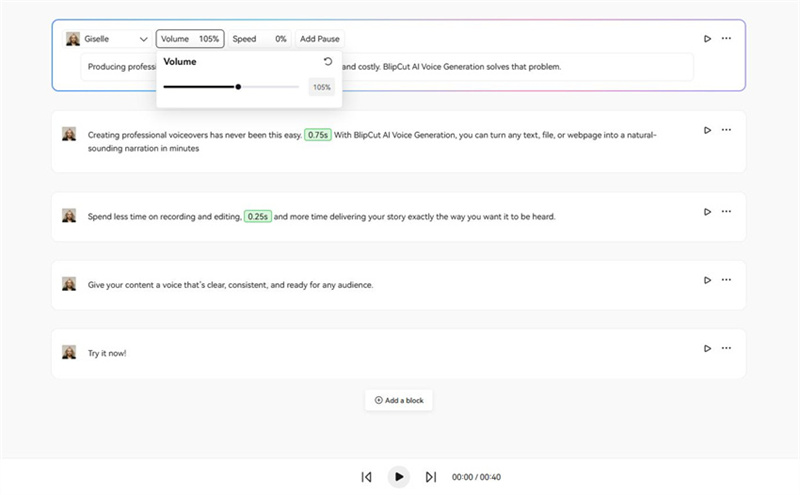
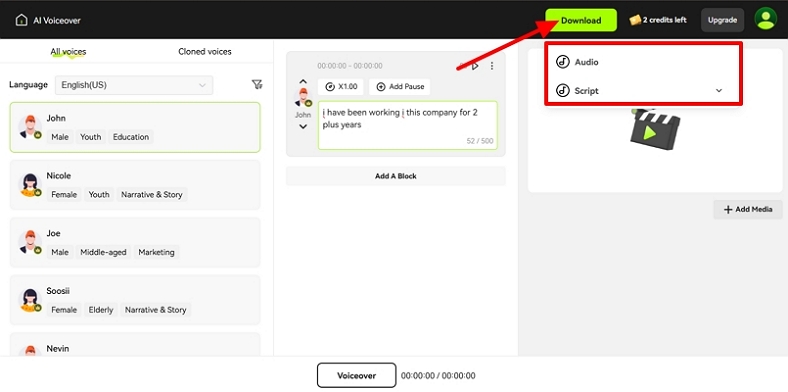
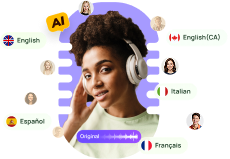



Blake Keeley
Editor-in-Chief at BlipCut with over three years of experience, focused on new trends and AI features to keep content fresh and engaging.
(Click to rate this post)