Reading has evolved far beyond turning pages or staring at screens. With text to speech Kindle technology, it’s become easier to consume your favourite ebook content, perfect for those with visual impairments or listening preferences. Whether you’re commuting, working out, multitasking, or just relaxing, you can now enhance the reading experience. So, will Kindle read to you? Absolutely.
This guide explains how , along with the process to convert on different devices or apps, and a solution to create natural voiceovers!
Part 1: Does Kindle Have Text to Speech?
Many readers still ask: Does Kindle read to you? Of course, it does. But the method depends on which Kindle device or app you’re using. The TTS on Kindle was initially available on older models, allowing the device to transform the written content of eBooks into spoken words.
However, newer Kindles, such as the Paperwhite and Oasis, no longer have built-in speakers or audio jacks. This means the similar functionality can only be accessed with assistive technology or third-party tools.
In contrast, the Kindle app users can enjoy more flexibility. Through accessibility settings and native screen readers on your smart devices, you can easily enable the Kindle TTS option. Although not every Kindle device supports native text to speech, there are plenty of ways to enjoy books on Kindle.
Part 2: How to Activate Kindle Text to Speech
If your device supports the text to voice Kindle functionality, the activation is simple. However, you can only listen to the books with the text to speech enabled option, which must be checked before making a purchase. Let’s follow the steps below to make your Kindle read aloud in a clear voice and enjoy your books audibly with ease:
Step 1: After downloading and installing the Kindle app, open the library and choose the book you want Kindle to read aloud. Now, tap the center to reveal the menu bar.
Step 2: You need to navigate to the menu icon “Aa” in the upper-right corner of the screen. Scroll down to find the “Text to Speech” feature and turn it on.

Step 3: Once activated, you can customize the text to speech experience. Use on-screen controls to adjust reading speed, tone, and voice.

Step 4: Open the desired book page, and you will see a play icon on the screen. Press “Play” and the Kindle app TTS will start reading the book aloud. That’s it!
We also prepared a complete guide on how to use Kindle text to speech on different device.
Part 3: How to Use Assistive Reader Text to Speech on Kindle App
Assistive Reader helps listen to the Kindle books while the text is highlighted in real time as it’s read aloud. It works with books purchased from the Kindle Store, borrowed through Kindle Unlimited, Prime Reading, and other Kindle partners, or shared via your Family Library. However, the book’s language should be supported by your device’s TTS engine. Here is how to use the Kindle audio reader:
Step 1:Open the Kindle Store and find the “Enhanced Typesetting” option. Select “Enabled” in the features list.

Step 2:Now, open the content of your eBook where you want to use it. Tap the screen and choose the reading settings menu, i.e., “Aa.”
Step 3:Next, tap the “More” tab and enable “Assistive Reader,” which will remain active until you turn it off.

Step 4:To use the play controls, tap the screen for the bottom panel. You can control the reading speed and more. All done!

Part 4: Best AI Text to Speech Generator Solution
For those who are looking for a smarter, more flexible way to convert written words into natural-sounding voices, BlipCut AI Voice Generator is the go-to solution.
This remarkable online tool uses cutting-edge technology to deliver excellent voiceovers with 600+ realistic voices in various languages and dialects, making your content sound professional. It is ideal for those who want to narrate long-form content, create audiobooks, or enjoy Kindle books in a podcast style. You can also adjust the dialogue speed and pronunciation to achieve the desired output.
Key Features:
-
Help convert text to speech in more than 40 languages
-
Capable of read Kindle books aloud with over 600 voices
-
Allow adding media files to add voiceovers to your videos
-
Support multiple voices and languages for a single video
-
Support processing long text
Steps to Use BlipCut as Text to Speech Generator:
Step 1. Access the TTS Tool
First of all, open the BlipCut official website and choose the “Text to Speech” tool. Now, click the “Create Voiceover” button to proceed.

Step 2. Type Script and Choose Language
It’s time to write the script in the dialog box and select your preferred language and voice. You can add pauses or blocks when needed. Then, tap “Voiceover.”

Step 3. Download Output
Once the voiceover is generated, listen to it. If it’s okay, press the “Download” button, choose the output type as “Audio” or “Script,” and that’s it.

Conclusion
This post has explained well how can Kindle app read to you in various ways to improve accessibility and convenience. Whether it’s through the built-in Kindle text to audio feature or your smartphone’s accessibility features, you can always enjoy listening to your book library. However, if you need a better alternative, BlipCut AI Voice Generator is the best for its broad language support and high-quality output. Try it today!
Leave a Comment
Create your review for BlipCut articles


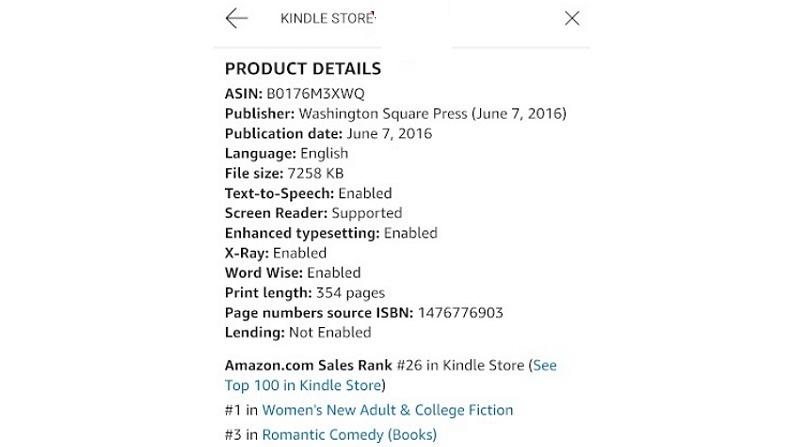

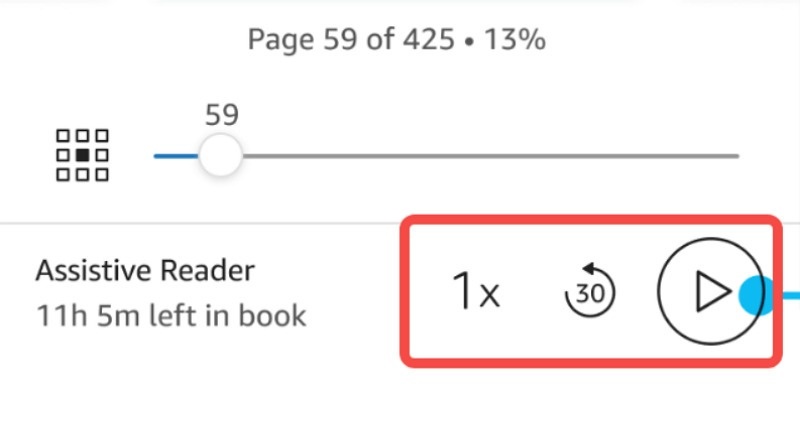

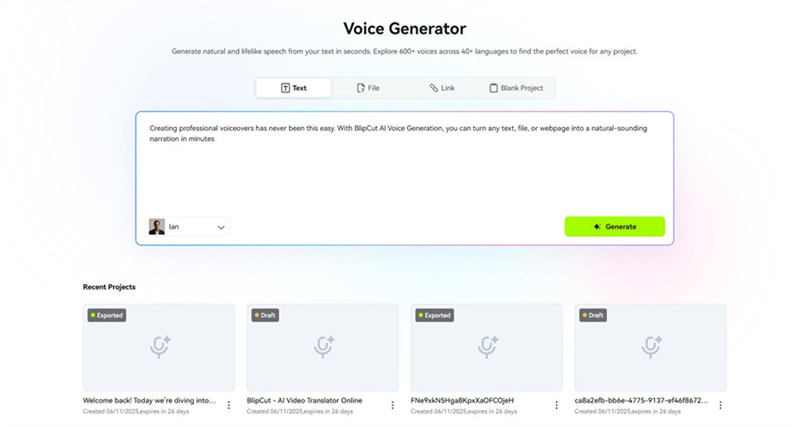
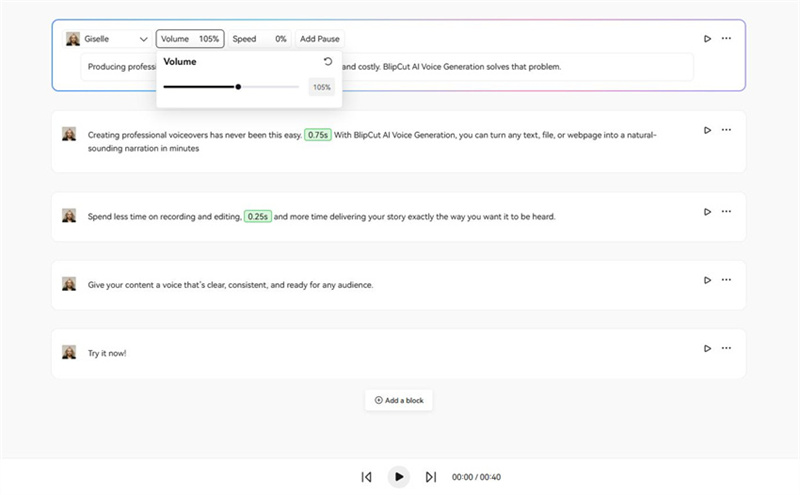
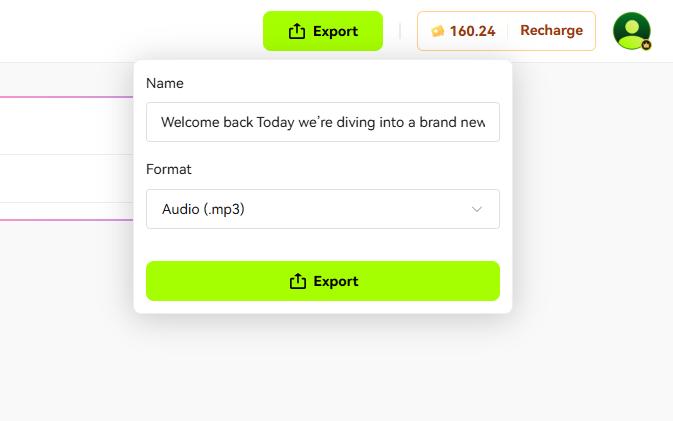
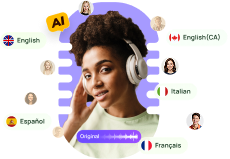
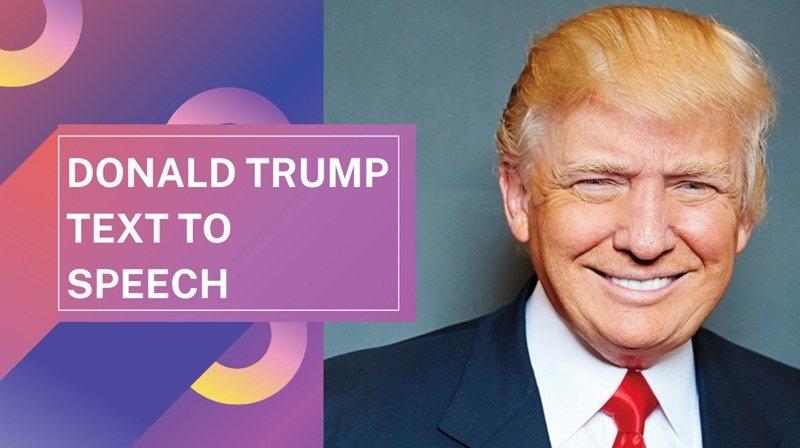


Blake Keeley
Editor-in-Chief at BlipCut with over three years of experience, focused on new trends and AI features to keep content fresh and engaging.
(Click to rate this post)