Voiceovers have become a defining element of modern content creation. From educational videos and online courses to social media ads and marketing presentations, a clear and natural voice can transform how audiences engage with your message. Canva, long known for its intuitive design tools, now empowers creators with a text to speech feature. So, if you’ve ever wondered, Does Canva have an AI voice generator? The answer is yes.
In this detailed guide, you’ll learn about the tool, how to use it, and explore the best TTS integrations.
Part 1: Can Canva Convert Text to Speech?
Yes, Canva does have text to speech generator, and it’s pretty helpful for creators. The built-in Canva AI text to speech feature enables users to generate human-like speech from written scripts. It is designed to save time on manual voice recording, improve video accessibility, remove the need for external software, and maintain a consistent tone throughout your projects.
With over 120 AI voices in 20+ languages and accents, Canva makes professional voiceovers available to everyone. You can even fine-tune elements like speed, pitch, tone, and emotion to match your brand’s style or the mood of your video. With just a few clicks, the Canva AI voice generator transforms your text into engaging narration ready to use in your designs, videos, or presentations.
Part 2: Best Canva Text to Speech Integrations
While the native Canva Voice Generator is excellent, integrating third-party TTS apps can expand your creative possibilities. So, let’s dive into the top AI voice generation applications to combine with Canva to help create professional-grade voiceovers:
1. Odio.ai
Odio.ai is a fantastic integration in the AI voice generator Canva tool, helping to create lifelike speech that mimics real human emotions. Powered by machine learning technology, it offers over 900 realistic AI voices in 100 languages and multiple accents, making it suitable for IVR systems, explainer videos, and product demos. You can easily generate the audio files and use them in Canva with a few clicks.
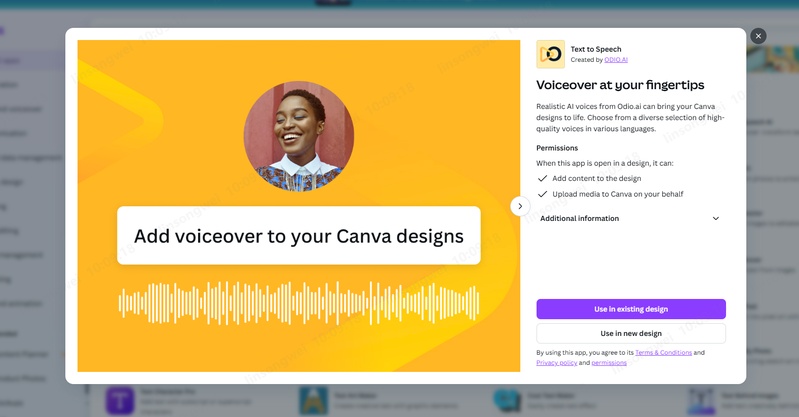
2. Murf AI
Murf AI is one of the most popular and efficient Canva AI voice generator integrations for teams, offering studio-quality speech generation with control over pitch, speed, tone, intonation, and pronunciation. Its library of 200+ AI voices, 10+ speaking styles, and 35+ languages makes it ideal for podcasts, audiobooks, marketing, etc. It can seamlessly integrate with Canva, PowerPoint, Adobe, and other apps to generate high-quality voiceovers that perfectly match your visuals.
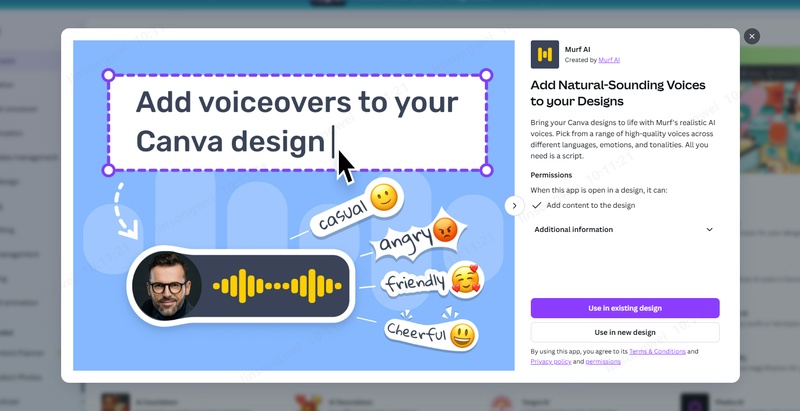
3. AIVOOV
AIVOOV is another Canva text to speech AI solution that helps users generate professional-grade AI voiceovers from simple text input within seconds. With an easy-to-use interface, it comes loaded with powerful features. It supports over 155 languages and 2300+ character voices, thus pairing well with Canva videos, presentations, IoT, or marketing content. It even allows you to use the output for commercial purposes, depending on the subscription plan.
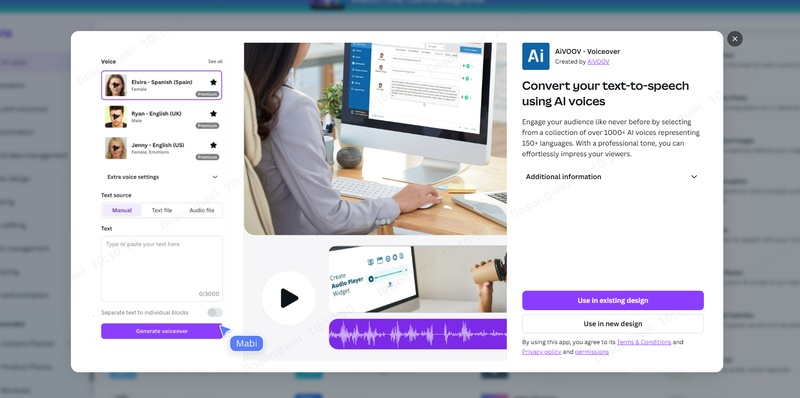
Part 3: How to Do Text to Speech on Canva
Whether you need to enhance accessibility for visually impaired users or support content localization, the text to speech Canva tool can help you. Here is how to add voiceovers to Canva designs:
Step 1. Create Your Design
The first step is to open the Canva app or web browser and click “Create.” Now, select a template or custom size and upload the files to create the design you want.

Step 2. Access Canva Text to Speech
Next, tap the “Apps” tab on the left-side bar, search for text to speech, and select the option. Then, click “Open” to access this feature. You can also use any app integration for better results.

Step 3. Generate AI Voiceover
Lastly, enter your text and select the language as well as the voice. You can also change the volume, speed, and pitch as desired. Then, press “Create Audio” and that’s it!

Part 4: Best Free Text to Speech Generator Online
If you’re looking for a text to speech free Canva alternative, BlipCut Voice Generator is one of the most beginner-friendly and high-quality online voice generators.
With a simple user interface, it can efficiently turn your written words into natural-sounding speech. It not only provides a library of over 600 human-like voices in various languages but also allows you to adjust the speed and customize the style. This makes it ideal for creating professional voiceovers without the need for microphones or hiring voice actors.
Key Features:
-
Help generate realistic voices from text within seconds
-
Convert text to speech in 40+ languages and accents
-
Support using multiple voices in a video to bring diversity
-
Allow creating and adding voiceovers directly to the video
-
Prevent unauthorized access to the generated voiceovers
-
Support adding pause to generated natural voices
Steps to Use BlipCut Text to Speech Generator:
Step 1. Set Up TTS Tool
First of all, open the official BlipCut website and click the “More Tools” tab to select the “Text to Speech” tool. Now, tap the “Create Voiceover” button.

Step 2. Select Custom Voices
It’s time to type the script and choose the preferred voice in any language. You can also customize the speed and add pauses or blocks if needed. Then, press “Voiceover.”

Step 3. Save the Generated Audio
Once the voiceover is generated, preview it to ensure it meets your requirements. If that is okay, click “Download” and select “Audio.” That’s all!

Conclusion
Whether you’re a content creator, educator, or small business owner, the Canvas text to speech tool makes it simple to turn any idea into a narrated story with ease. And with the right integrations, you can elevate your Canva projects with authentic, high-quality voiceovers that engage your audience. However, if you need a free text to speech generator online, try BlipCut Voice Generator, which lets you replicate voices as desired.
Leave a Comment
Create your review for BlipCut articles
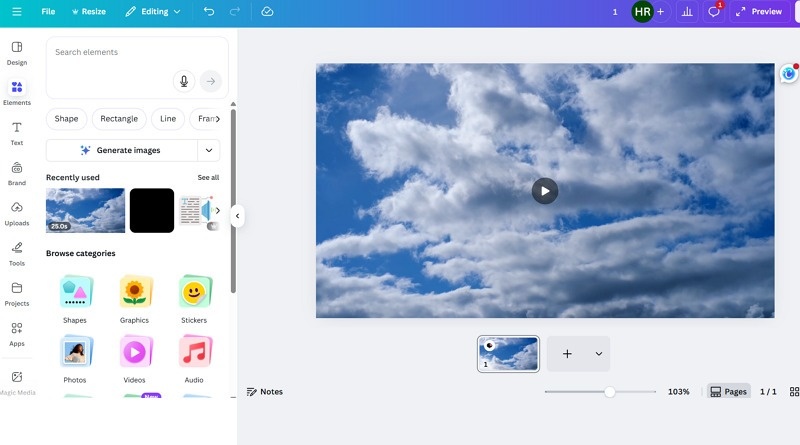
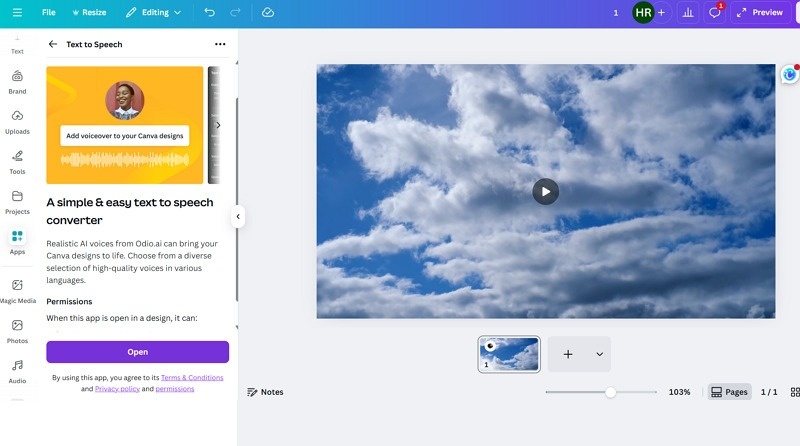
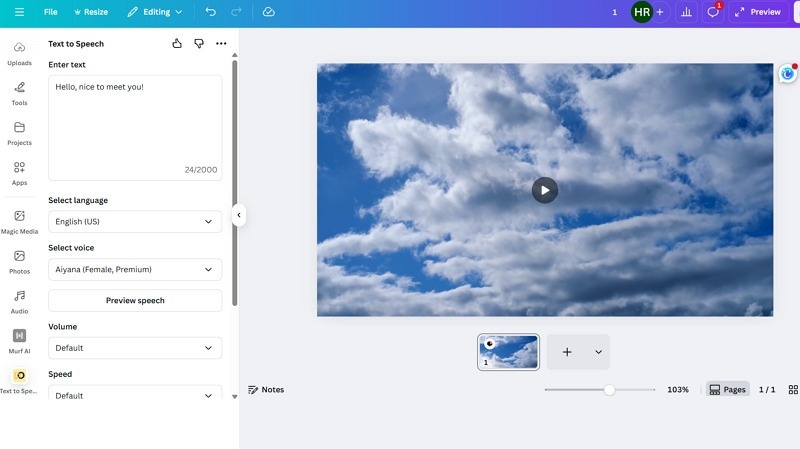

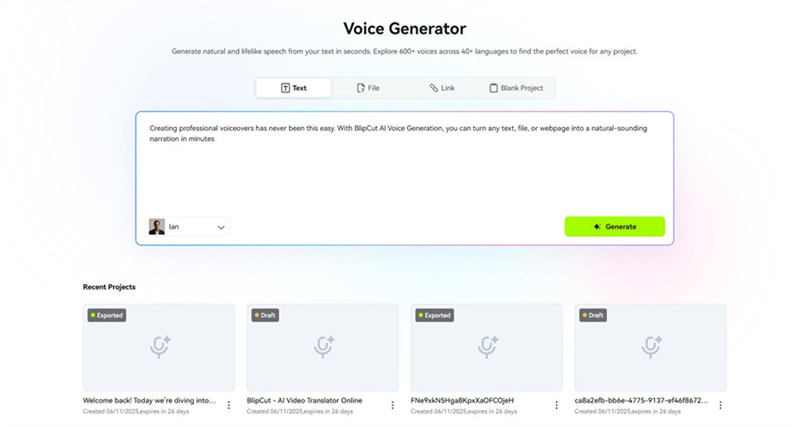
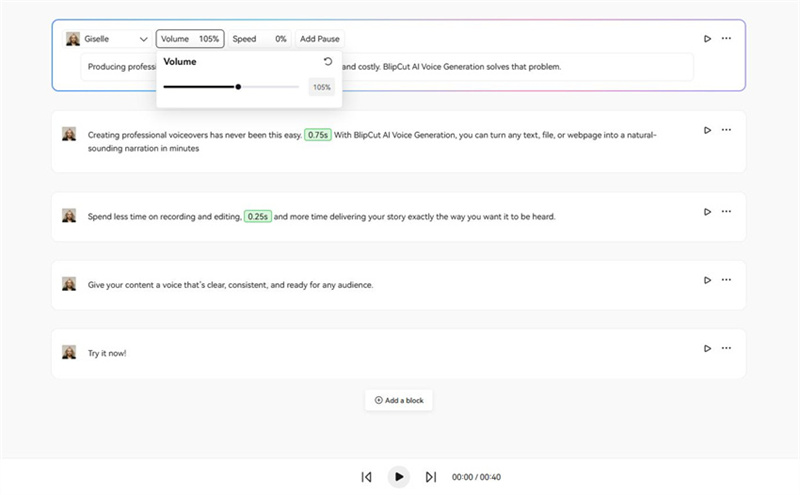
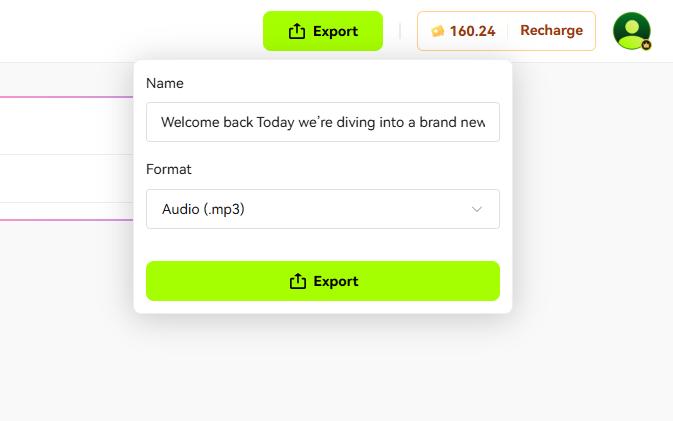
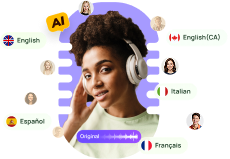
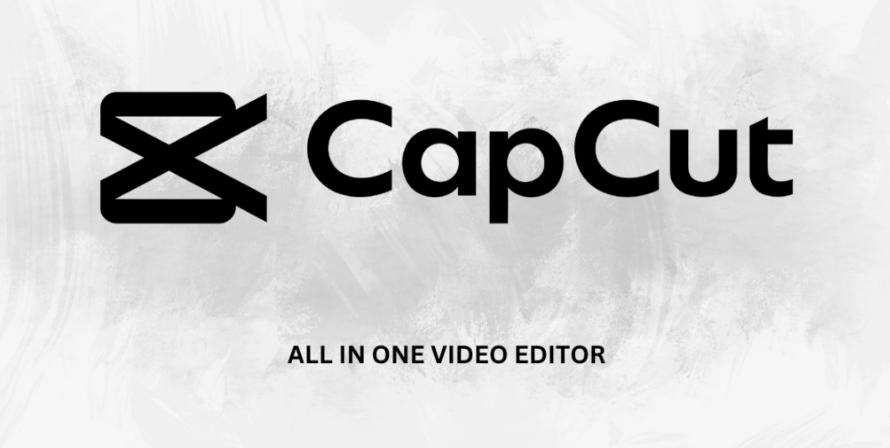

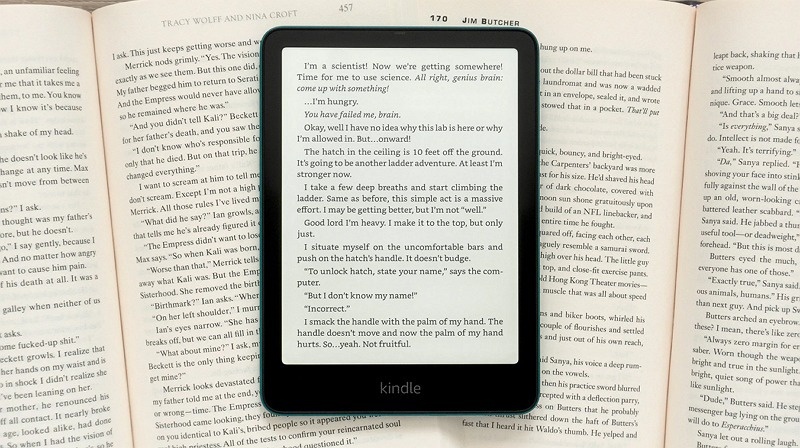
Blake Keeley
Editor-in-Chief at BlipCut with over three years of experience, focused on new trends and AI features to keep content fresh and engaging.
(Click to rate this post)